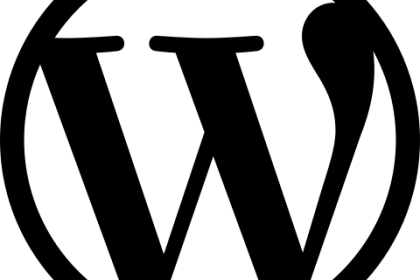
As WordPress is one of the biggest and most popular content management systems for both web design and development, I’m going to do my best to help by providing some of the basic background information beginners will need to know before diving in and get a little bit familiar with the system.
So, What Is WordPress?
WordPress started out as simple a blogging system but over time it evolved into much more than that. It has become the most widely used content management system across the world. Gaining millions of users over the years in lots of different industries, it developed into the CMS that literally covers 25-30% of websites.
One of the main things that WordPress shares with other widely adopted systems is that fact that it’s free and open source, which means the community has continuously worked together to make it the best system it can be. It’s easy to use once you get an understanding, has a great interface and the customisation is nearly endless.
What truly makes WordPress number #1 is the fact it has a gigantic library of plugins. These plugins can be technical things that help speed up your website, or things like booking systems and fancy contact forms.
WordPress.com & WordPress.org
What’s the difference, you may ask? Well WordPress.com is WordPress’ own hosting system. It enables users sign up so you can get started right away. The main issue with this is that you have to have a subdomain of wordpress.com, so your domain would look something like “davidsblog.wordpress.com”. This would be fine for a personal blog to cover your travels across Asia, but not really for a company as, let’s face it, it wouldn’t look very professional. It’s a good place to start though and it offers an opportunity to get stuck into WordPress to get used to how it all works. There’s plenty of help too with all the guides across the web and WordPress’ own forum.
WordPress.org requires you to have your own hosting or get someone else to host it for you. This is the WordPress that most people are referring to when they talk about WordPress as it’s the one that lets you build the system exactly as you want it with all the different themes, plugins and the like.
The WordPress Dashboard
This is the first page you’ll see (and also the most important) when logging into the admin area of your WordPress site . It’s where you get to all the back-end settings and where you will be managing all of your content. The main menu features can be seen down the left by default, with most of the options being relatively self-explanatory. From here you create your blog, static pages, install plugins and everything else in between.
WordPress Posts
The posts are simply the blog posts. As mentioned earlier WordPress started out as a blogging system and it still is at its core. Our website is run on WordPress and the blog you are currently reading is part of that too!
From here you can categorise all your posts, create new ones, remove the one’s you no longer need and see your’s or your colleague’s drafts which they’re preparing to post later.
WordPress Categories
We mentioned categories above to break it down a little further, these are the categories your posts fit into. For example on our site we have different categories for each of the different discussion points. We have categories like web design, SEO etc to help our users find the content that they’re after.
WordPress Pages
The pages are the static pages that transform your website in a proper website and not just a blog. These pages are where you spends most of your time. Whether it be your homepage, your service pages. They all come from here.
The pages section is similar to the posts area in how it functions. You can simply click create, add some content and click publish. Of course there is a huge amount more you can do on these pages to make your website look amazing, but if we strip it right down then this is it before the bells and whistles are added. How you edit them when using different themes can vary from theme to theme but they will come with their own documentation and some even have different page builders so you can drag n drop elements, or really get stuck into how elements are individually displayed. There’s probably too much to go through on that side of things for this blog.
The Media Library
The media library kind of speaks for itself. It’s where all the media of your website is held. So all the photos, videos and links you have are stored here. You can do some basic editing by click on the photo then clicking edit. It’s just things like cropping or scaling down your images.
Any thing you add here will be available to add directly into both your pages and blog posts via the add media buttons. Your themes will also have access to this area, the plugins too – So that means you can now display your media in really cool ways throughout your site.
What Are Plugins?
Plugins are the best part about WordPress and where it starts to get exciting. If there’s something that you want to do or add to WordPress but you find it isn’t available then in 99% of cases there is a plugin for it. You can get to these amazing beauties via the plugin menu on the left menu where you can add new plugins and configure your existing ones. WordPress has a library of approved plugins you can search through but you can also find these around the web on developers own websites. A lot of them are free but some of them are paid. The prices are normally not too much and generally well worth it. Just make sure you do a little bit of research before investing and you’re good.
Some of the most popular plugs are things like:
- Yoast – This is an SEO plugin which can help you configure your websites on-page SEO for sorting out your page titles, meta descriptions and much more.
- Contact Form 7 – This plugin gives you the functionality to add fully customisable contact forms to your WordPress site.
- Woocommerce – This amazing plugin gives your site shop functionality where you can see your products. It integrates with payment gateways and includes things like checkout, product pages and inventory. In short everything to set up your online shop.
WordPress Maintenance
WordPress does a good job at providing updates regularly. These are vital to keeping your website safe from hackers. The plugins also get updated, providing the developers are still active. That’s why it’s generally best to use popular plugins as these are normally updated regularly too. Being so popular, WordPress is almost a victim of its own success, it’s popular to us users but also popular to those with malicious intent because, as we mentioned earlier, WordPress is used across 25-30% of all websites. This is why its vital you keep your website updated to make sure it cannot be exploited.
We recommended using a backup plugin regularly in case you need to restore your website. This can also be done server side as well if you wanted to be extra safe.
Along with system maintenance, remember that WordPress is a content management system, so if you want to make changes to your posts or pages you can simply go straight back in and edit them. Long gone are the days where every update involves digging into code and re-uploading the whole thing. Super handy for when you change your phone number or want to add a new service, for example.
Summary
In conclusion, there are a lot of areas to cover with WordPress but I hope this has helped you gain an understanding of what WordPress is all about.
If you have any questions about WordPress or any other aspect of web design, get in touch and we’ll be happy to help.



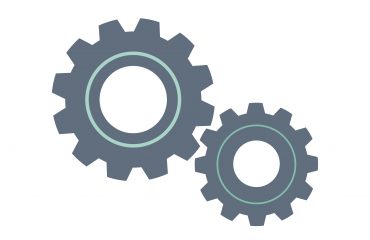
3petting